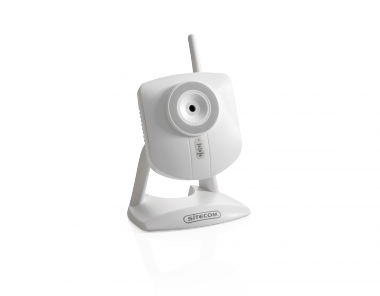
Wireless internet ip camera - 54g
WL-404 v1 001
Mijn Wi-Fi Home Cam ziet mijn thuisnetwerk niet wat nu?
Mijn Wi-Fi Home Cam ziet mijn thuisnetwerk niet wat nu?
Plaats de Wi-Fi Home Cam tijdelijk voor de installatie dicht bij je Modem/Router waarmee je probeert te verbinden. Wacht nu tot dat deze in de beschikbare Wi-Fi netwerken verschijnt.

Wat ook een optie kan zijn is om de modem/router op een ander Wi-Fi kanaal in te stellen. Raadpleeg de handleiding van je modem/router hiervoor. Dit kanaal kan schoner zijn waardoor de Wi-Fi Home Cam je thuisnetwerk wel kan vinden.
Is dit het geval? Reset dan de Home Cam. Dit kan je doen door de reset knop 3-5 seconden ingedrukt te houden. Zoals hier onder wordt weergegeven.
Home Cam Twist Reset knop Home Cam Mini reset knop


Wacht tot dat de Home Cam opnieuw opgestart is. Dan brand de LED continu paars.
Loop vervolgens de installatie weer opnieuw door “zie handleiding”.
Als je dan nog steeds je thuisnetwerk niet ziet in de beschikbare Wi-Fi lijst. Plaats dan tijdelijk voor de installatie de Home Cam dichterbij je Modem/Router waar je mee probeert te verbinden.

Herstart je Modem/Router.
Dit kan ook nuttig zijn om verschillende Wi-Fi problemen op te lossen. Dit kan je doen door de stroom kabel uit je modem/router te halen en vervolgens weer na 10 seconden terug te stoppen. Wacht een paar minuten tot dat de modem/router weer is herstart.
Let ook op! De Wi-Fi Home Cam ondersteund geen 5ghz. Dus zorg ervoor dat je verbinding maakt met het 2.4ghz netwerk.

